THE ESSENTIALS IN YOUR HANDS
The Fit is the 5-inch smartphone that will follow you everywhere. Easy to transport, it combines all the essential functions in a compact and modern smartphone.
This product is no longer available for sale
Efficiency at your service
THE ESSENTIALS IN YOUR HANDS
The Fit is the 5-inch smartphone that will follow you everywhere. Easy to transport, it combines all the essential functions in a compact and modern smartphone.
THE FUNCTIONAL SMARTPHONE

Technical sheet
Download
FAQ
To reset your smartphone, go to the "Settings" menu, "Save and reset" tab, "restore factory settings" then press the "reset phone" key. Warning: resetting your smartphone will erase all content from the internal memory.
Check that your SIM card is inserted in the 3G slot. Refer to the user instructions for details.
Go into the settings of your smartphone and look under "data usage". Check that mobile data is enabled.
As your smartphone has two SIM slots, it also has two IMEI codes. Enter *#06# then select the port whose IMEI code you wish to find out
The memory dedicated to application installation must be full. You can add memory by inserting a MicroSD card (up to 32 GB).
Check in the settings of your smartphone that the Wi-Fi function is enabled. When a Wi-Fi network is detected, a notification appears at the top left of your smartphone. Once you have selected your network, enter the relevant log-in details for connecting to your network. Once you are connected, the Wi-Fi icon will appear in the top right.
Your password can normally be found on the back of your internet router. If not, contact your internet provider.
Check that your Bluetooth device can be identified by other devices and that it is not password-protected.
Check your POP, IMAP and SMTP settings, then untick the "log-in required" box for the SMTP server.
Sometimes your Android phone is not recognized due to driver problems. If you might want to try updating your driver. To do this, proceed as follows:
1. Press Windows + X and choose Device Manager from the menu.
2. Locate your Android device, right-click on it and choose Update software driver.
3. Click on Search for drivers on my computer
4. Then click Choose from a list of device drivers on my computer.
5. In the list, choose USB MTP Device and click Next.
6. Once the driver is installed, your Android device should be recognized.
Your battery is too low: charge your phone for at least 30 minutes before restarting it.
In case of a crash, to force the restart, press and hold the On/Off button for about 10 seconds, your smartphone should automatically turn off and restart.
- Check that the platform is not tilted forwards or backwards by more than 10° when you ride on it
- If your hoverboard overheats, put it in a cool, dry place and wait for the battery or engine to cool down before using it again.
- Check that you have not exceeded the speed limit
- Redo a calibration
First of all, to access the "recovery" mode, your device must be turned off! Then hold the "On/Off" button and press the "Volume +" button to display the menu. This menu is not tactile! To move, you must use the Volume button to move. To validate an action, use the "On/Off" button. Select "wipe data/factory reset", then validate, the smartphone will be reset.
Please follow the procedure below:
Click on Settings / System / System update / Check for updates
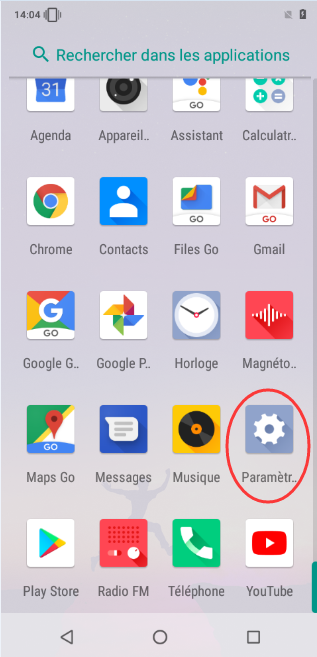 =>
=> 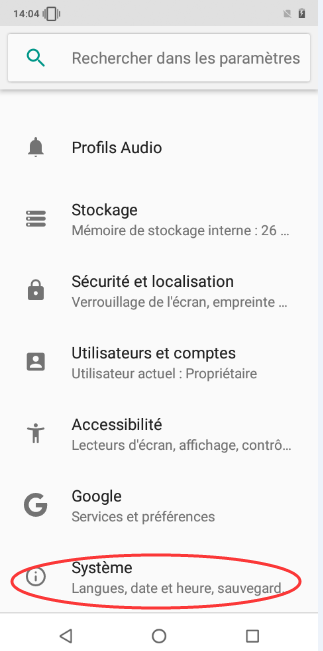 =>
=> 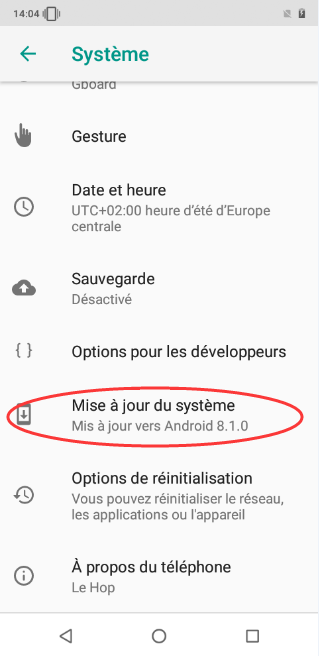 =>
=> 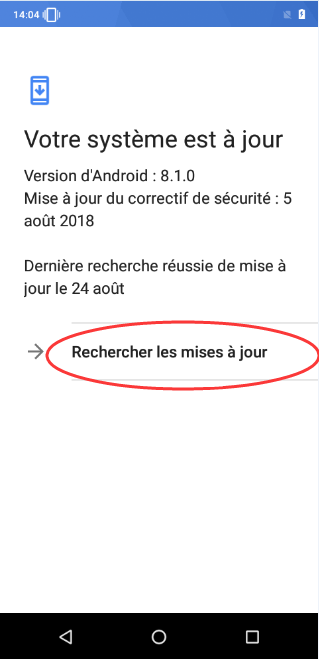 =>
=> 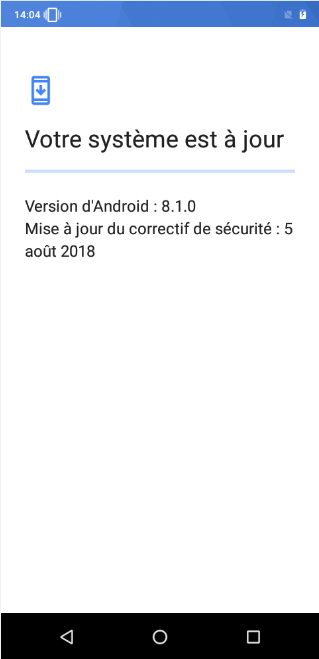
Your smartphone has a USB connector that allows you to recharge it and transfer data from your phone to your computer.
Several USB connection modes are available according to your needs:
To access these different modes, simply click in the notifications panel under the notification:
"Android system ● Recharging via USB device..."
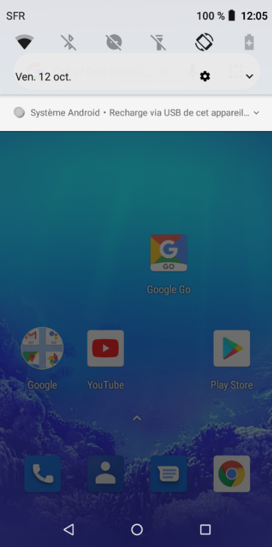
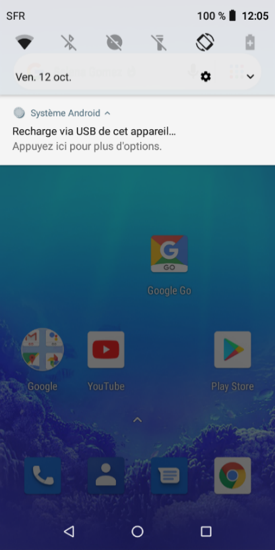
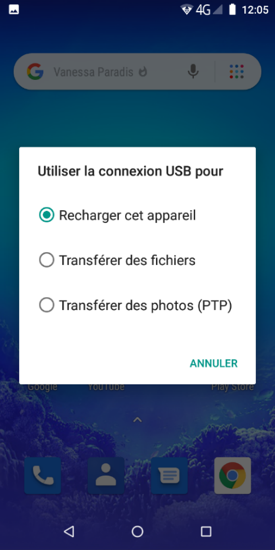
Note: Whichever mode you choose, your smartphone will charge as long as it is connected to your computer. The "Upload Files" and "Upload Photos (PTP)" modes allow you to access your phone's memory. The "Transfer Files" mode is the recommended mode for data transfer.